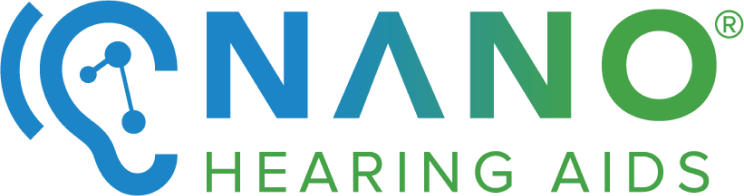Key Takeaways
20 Tips to Hear Better During Video Calls
Ensuring a clear and comfortable audio experience during video calls is essential, especially for those wearing hearing aids. The right equipment and environment can make a significant difference. Here are some tips to enhance your hearing during video calls:
NANO Hearing Aids are FDA-registered, Class I devices. Our OTC hearing aids are designed for individuals over 18 years of age with perceived mild to moderate hearing impairment. With prices starting at just $297, they offer a viable solution for those looking to improve their hearing without breaking the bank.
How Nano OTC Hearing Aid Helps You Hear Better in Meetings

Video calls can be challenging for people with mild hearing loss.
Video calls can be challenging for people with hearing difficulties due to factors like poor audio quality, background noise, and lack of visual cues. Hearing aids can significantly enhance the video call experience for individuals with hearing loss by amplifying sound and improving clarity. Modern hearing aids often come equipped with features such as directional microphones, noise reduction, and Bluetooth connectivity, which means they can be directly connected to computers, tablets, or smartphones.
At Nano Hearing Aids, we offer a selection of affordable OTC devices for adults with perceived mild to moderate hearing loss, with our basic First Ear Plus CIC model starting at $297. Our hearing aids come in both completely-in-canal (CIC) and behind-the-ear (BTE) designs and are equipped with various features that can enhance your hearing in various situations, including video calls.
Easy Customization for Personal Needs
Nano OTC hearing aids have customizable settings that allow users to adjust the sound profiles according to their hearing preferences and the environments they're in.
Background Noise Reduction Features
One of the biggest challenges during video calls is the interference of background noise. Nano OTC hearing aids minimize such noises, ensuring that you can hear the person on the other end of the call without distractions.
Long Battery Life for Extended Calls
When choosing a hearing aid, the duration of battery life is a key factor. Nano OTC rechargeable hearing aids are equipped with a battery designed to last all day. This means fewer interruptions for charging - a significant advantage for those with busy schedules filled with back-to-back meetings.
To efficiently manage charging times with the Nano battery, you could plan to recharge the device during lunch breaks or while completing tasks that don't require active participation in calls.
Bluetooth Connectivity
If you opt for a device with Bluetooth connectivity, such as our Audacity® RIC, you can use your hearing aid for audio and call streaming. Here's a simplified guide on how to set it up:

Nano Audacity® RIC OTC hearing aids with Bluetooth connectivity are especially suitable for video calls.
Hearing better on video calls doesn't have to be a challenge. By following these tips and investing in the right equipment, you can transform your online communication experience. Clear sound will not only make your calls more enjoyable but also more productive.
Frequently Asked Questions (FAQ)
How Do I Stop My Microphone from Picking Up Background Noise?
To minimize background noise pickup:
- Use a directional microphone that focuses on your voice.
- Activate noise cancellation features on your video call application or use third-party software.
- Maintain a quiet environment by closing doors and windows, and turning off noisy appliances.
Can a Hearing Aid Be Connected to a Computer for Video Calls?
Many modern hearing aids now come with Bluetooth connectivity that allows them to be paired with computers, smartphones, and tablets. Check with your hearing aid manufacturer for specific pairing instructions and compatibility with your devices.
How Can One Adjust the Audio Settings on Popular Video Calling Platforms?
Most video calling platforms have an 'Audio' or 'Settings' section where you can adjust your microphone and speaker settings. Look for options to test your microphone and speakers, adjust the volume, and enable noise cancellation.
Best practices for clear audio during video calls include using an external microphone for better sound quality, ensuring a stable internet connection, optimizing your video call platform's audio settings, and choosing a quiet environment to reduce background noise.